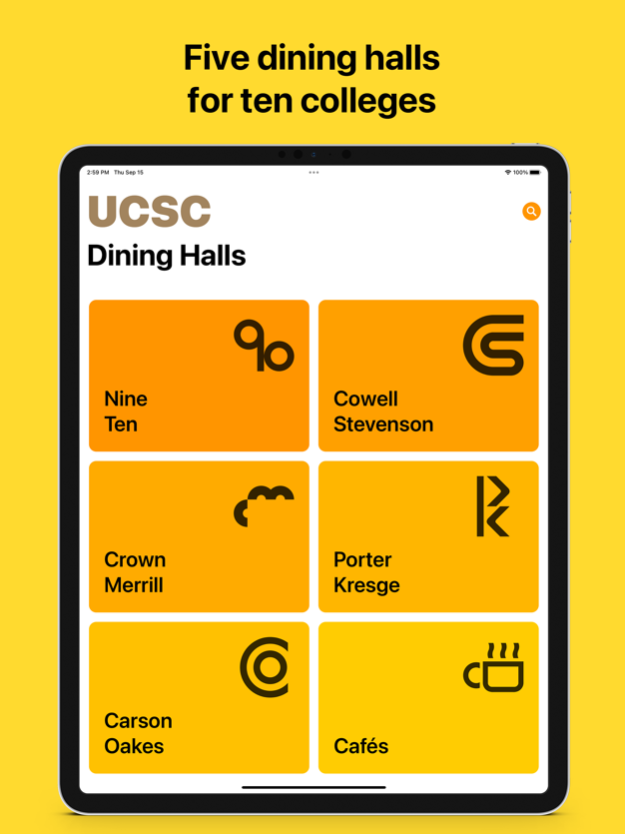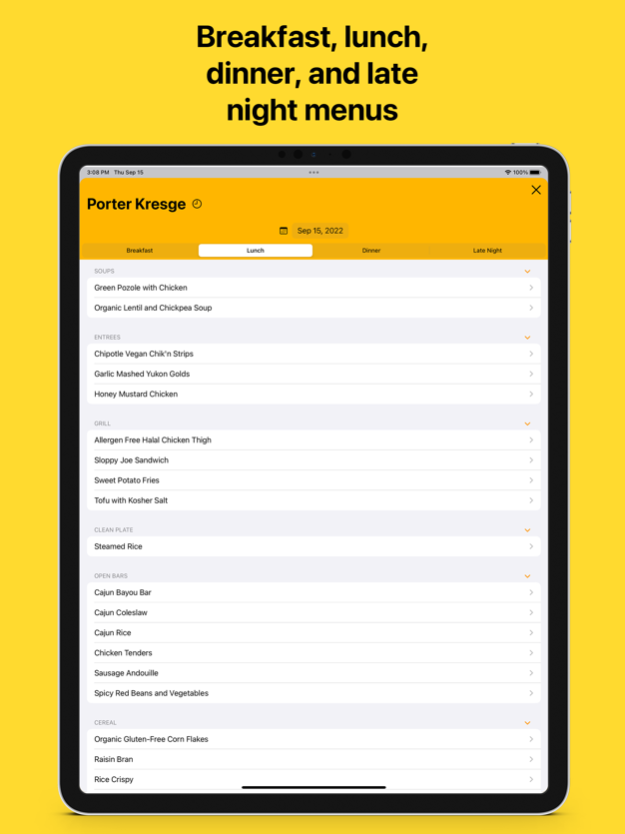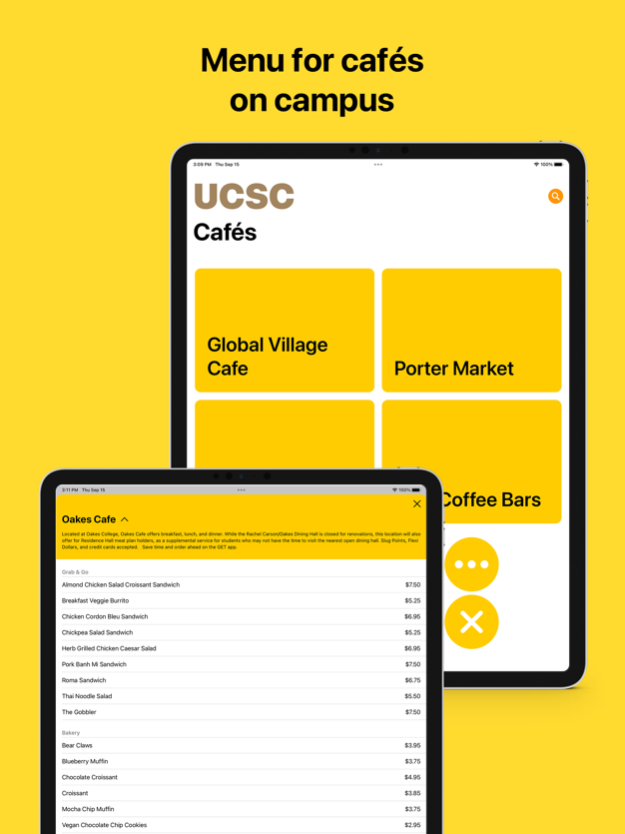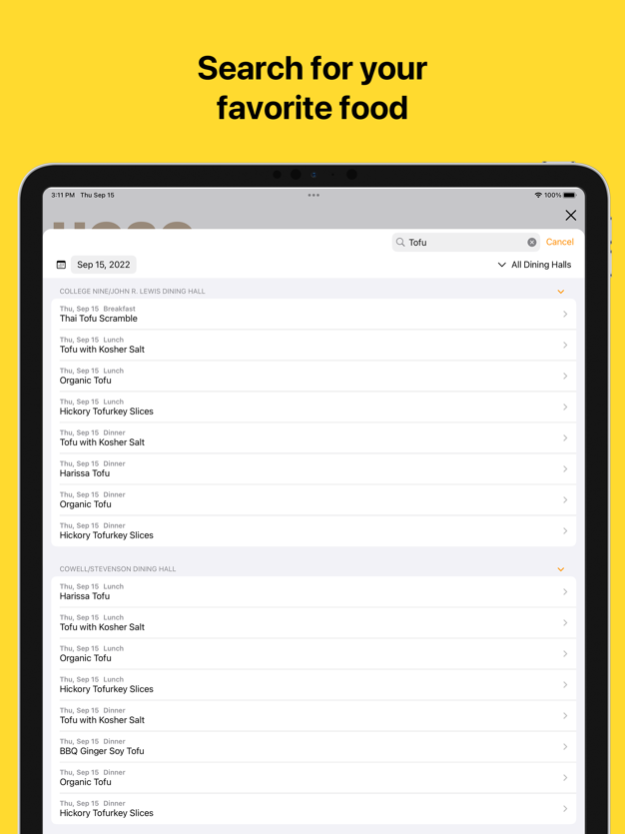UCSC Dining - Menu 5.0
Continue to app
Free Version
Publisher Description
Menu app for UCSC Dining halls:
- Includes 5 dining halls for ten colleges
- Provides dining hall menus for breakfast, lunch, dinner, and late night
- Explore the menu from cafés on campus
- Search for your favorite food across all dining halls
- Find more information about nutrition facts, ingredients, and allergens
- Preview future menus
* Data provided by UCSC Dining. Due to the dynamic nature of the current situation, menus may change without notice. You may find item substitutions in the dining halls that are not reflected online.
May 2, 2023
Version 5.0
1. Search feature is finally here! Now you can find your favorite food across the campus to see which dining hall will serve them and when.
2. Built from the ground up with SwiftUI. Smaller package, more features, and better experience.
3. Added more information about dining hall hours and café locations.
About UCSC Dining - Menu
UCSC Dining - Menu is a free app for iOS published in the Health & Nutrition list of apps, part of Home & Hobby.
The company that develops UCSC Dining - Menu is Chai Jie. The latest version released by its developer is 5.0.
To install UCSC Dining - Menu on your iOS device, just click the green Continue To App button above to start the installation process. The app is listed on our website since 2023-05-02 and was downloaded 7 times. We have already checked if the download link is safe, however for your own protection we recommend that you scan the downloaded app with your antivirus. Your antivirus may detect the UCSC Dining - Menu as malware if the download link is broken.
How to install UCSC Dining - Menu on your iOS device:
- Click on the Continue To App button on our website. This will redirect you to the App Store.
- Once the UCSC Dining - Menu is shown in the iTunes listing of your iOS device, you can start its download and installation. Tap on the GET button to the right of the app to start downloading it.
- If you are not logged-in the iOS appstore app, you'll be prompted for your your Apple ID and/or password.
- After UCSC Dining - Menu is downloaded, you'll see an INSTALL button to the right. Tap on it to start the actual installation of the iOS app.
- Once installation is finished you can tap on the OPEN button to start it. Its icon will also be added to your device home screen.